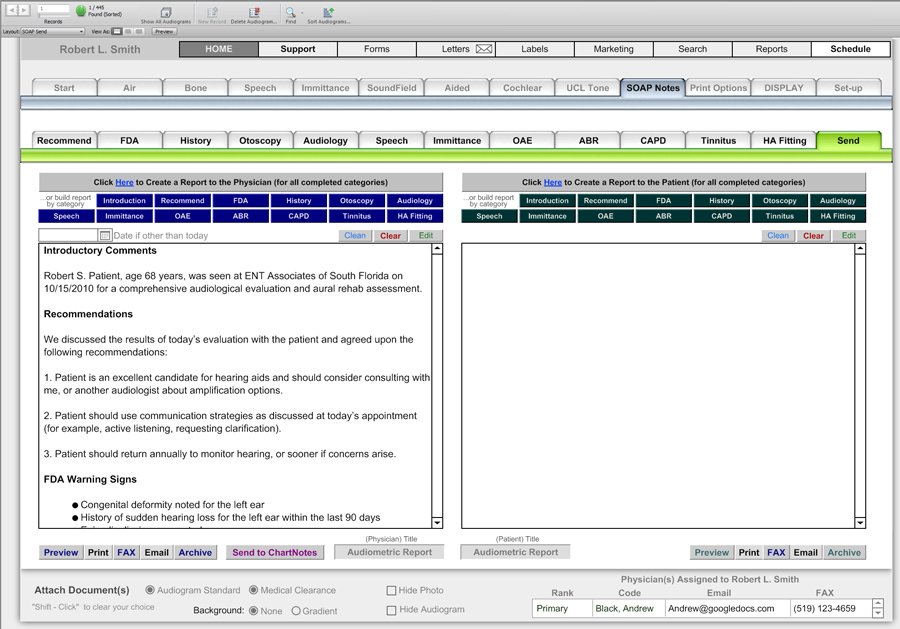SOAP Audiogram Create
This screen is the final step in the SOAP notes creation process. The screen is divided into two sections. The left section is a report generator that will typically be sent to the referring physician. The right section is typically sent to the patient or a caregiver.
Assuming that you have added text in some or all of the previous 13 categories, you can assemble those categories by clicking the gray button at the top of each section. Alternatively, you can build your report categories in any order by clicking the desired blue or green buttons, as needed. You can then further modify the report by typing in any subsequent information. You can also use a program such as Dragon Naturally Speaking to enter text audibly.
Buttons on the screen allow you to clean your text ( remove unwanted spaces or paragraph returns.) You can also clear or delete the entire report or edit the actual printed document screen.
Choose a different date, if other than today. You can also title your report from this location.
Buttons near the bottom allow you to preview, print, fax, email or archive the desired report. Additionally, you can send the entire contents of the physician report to the patient's chart notes screen. This allows for searching capability on any word or phrase contained within the report.
Before you fax or email the document, you have the option to attach a full-page audiogram and/or a medical clearance form. This screen also allows you to assign a physician to that patient, in case the physician was not assigned back on the home screen. Doing so, will allow the fax or email to go directly to the assigned physician's fax number or email address with no further action required on your part, beyond clicking the "send button." Note that you must use Outlook or a similar email program in order to fax or email from within this module.