Audiogram Air (Bone Link)
Here is a screenshot of our "Air Conduction" screen. Enter Air scores by clicking on the desired coordinate or select the score manually. (To enter an audiogram, click on the exact spot where you’d like to place the “O” or “X”.) Information entered on the screen will transfer automatically throughout the rest of HearForm. For example, the test scores you enter here will be available for audiometric reports and for ordering new product from suppliers.
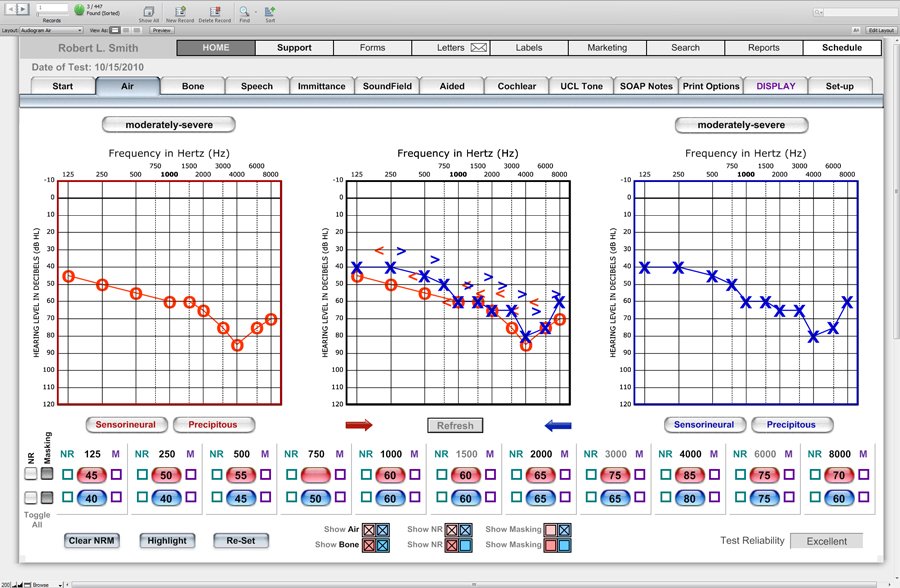
- You can copy the right or left audiogram to the opposite side, if that is helpful.
- The degree of loss is automatically calculated based upon the formula you have selected. That calculation can be modified to fit your needs. You can also override the degree of loss as desired with a different selection.
- Enter the Type of Loss and Slope, if desired. This information can then be queried for future marketing purposes.
- Place an “X” next to each colored field that should be indicated for masking. You can mark all fields at once using the gray boxes at the far left of the screen.
- Pure Tone Averages are automatically calculated. You can choose the formula for calculating the APT (PTA) using the options in the audiogram setup area.
- You can print an audiogram on the Print Screen.
The screen below can be used on the IPad, as "Plug-Ins", needed to create audiogram graphs do not work with FileMaker Go software.
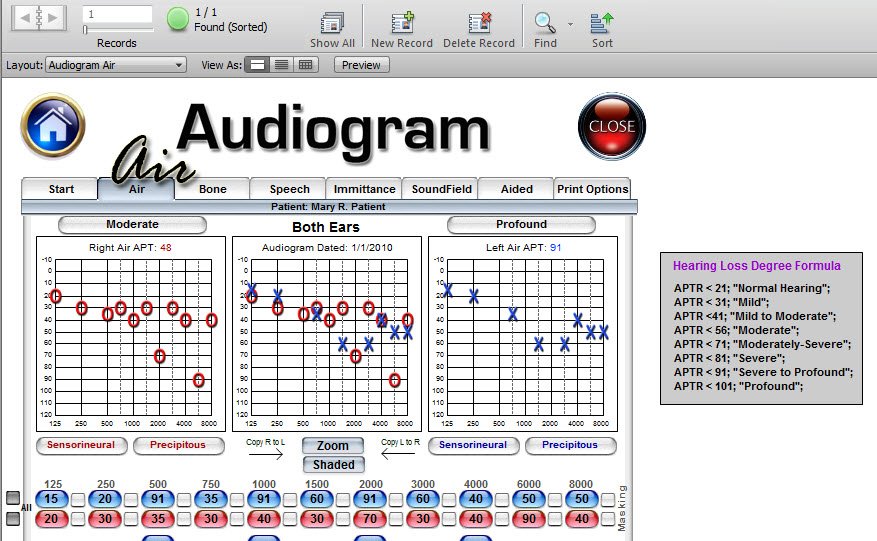
Audiometric data can first be entered in HearForm and then transferred through the CounselEar Noah module to either Noah three or Noah four. This dramatically reduces the need for double entry of test scores. Please see the following link for more information about the Noah transfer module option.
