Tables (Excel like View)
HearForm allows you access to the raw data you enter. This allows you to search for any data. If HearForm is like a large filing cabinet, tables are the drawers where information is stored.
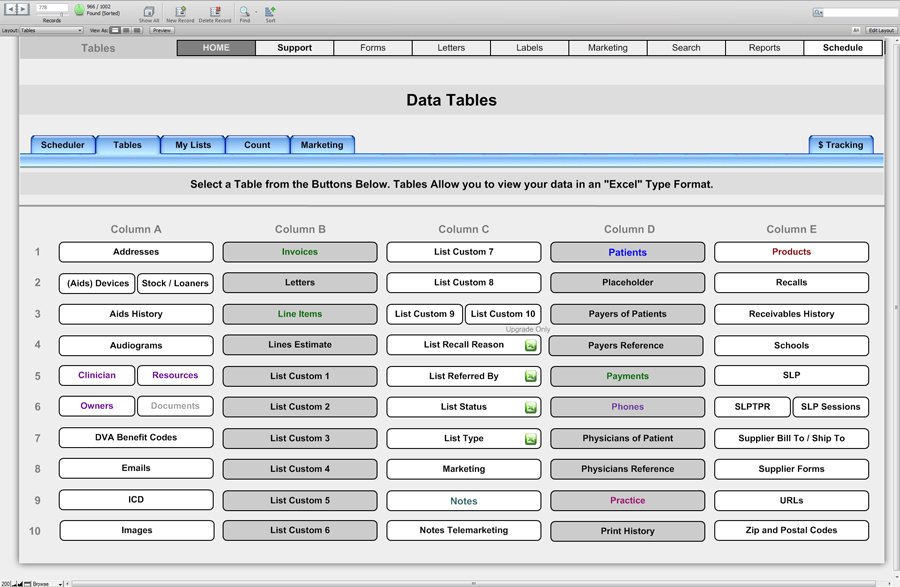
- When you create a new patient record, HearForm automatically attaches a unique identifier number (Key) to that patient. This allows each patient to have unlimited address, phone numbers, notes, audiograms, hearing aids, invoices, etc.
- Each patient address is stored in the Addresses table, along with the unique key, identifying that address with a given patient.
- Each invoice is assigned to a given patient by that key but also has its own unique number called a Key Invoice Number. This allows each invoice to have unlimited line items and payments attached.
- All of this information can be accessed through the Report > Tables Tab.
- Each Table will display information in an Excel type format, with columns and rows.
- Each Row is an individual record, while each column represents a field.
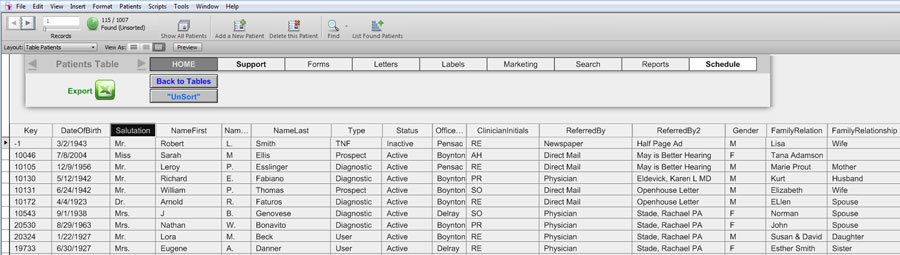
- Columns can be sorted by clicking on the title header of each column or by right clicking in the desired field and selecting “Sort Ascending” or “Sort Descending.”
- Columns may be resized by dragging the edge of the title header
- Columns may be moved by clicking on the title and dragging the column to a desired location.
- You can perform searches on each field or a combination of fields.
- To show All Records, after a find, press CTRL+J.
- Data may be exported from each table using the Export function explained earlier.
