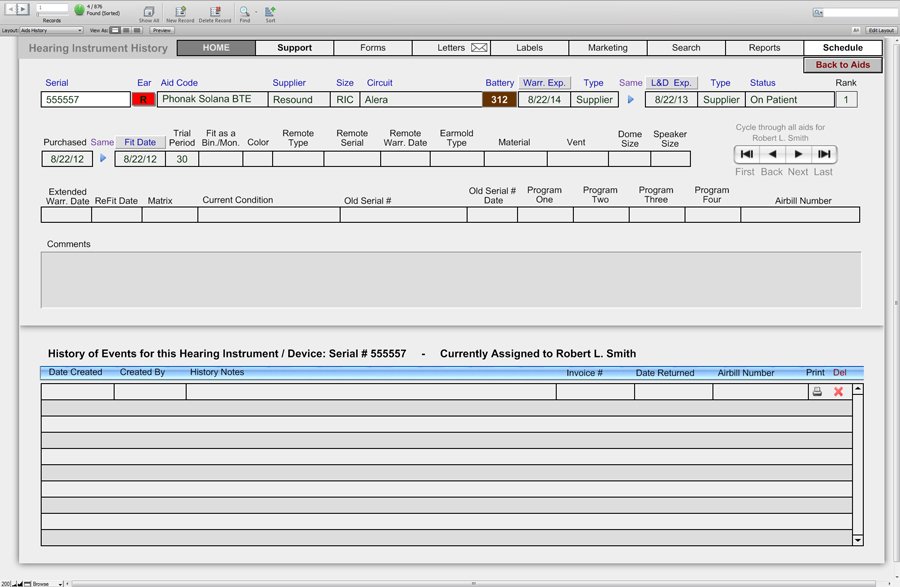Hearing Devices
The Hearing device section of HearForm has many more fields than the limited space on the Patient Home screen. From the device screen, you can navigate to the aids table which contains all of the hearing devices for all patients. You can navigate to the stock, loaners and demo table which is optimized for working with those specific devices, and you can create a status report that let you see where all your devices may be located. Scroll down to the bottom of this page to see more information about stock, loaners and demos screen.
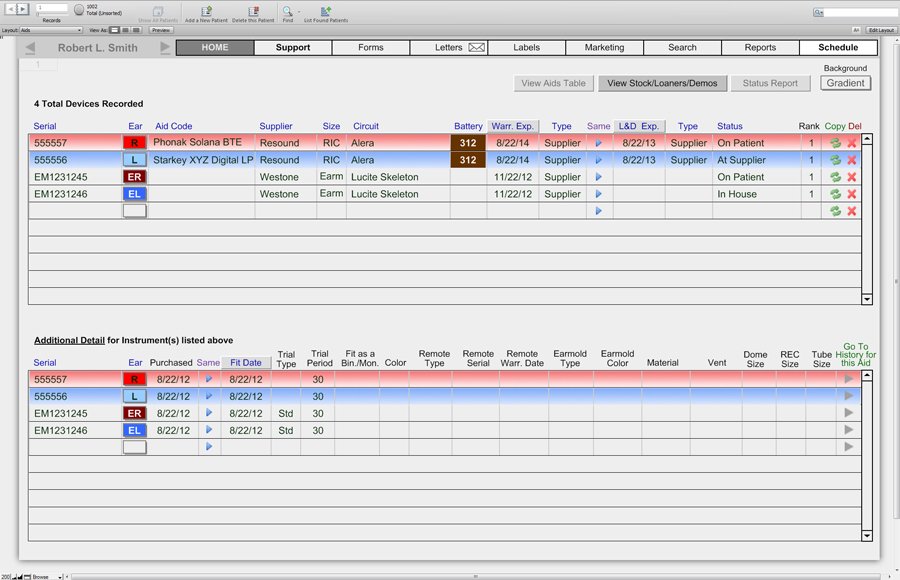
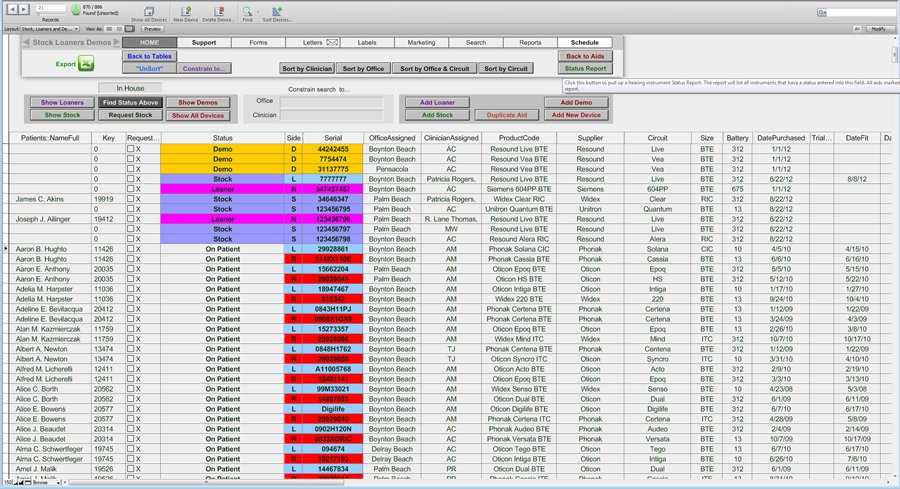
The “Hearing Device” screen shows all of the hearing aid information that is on the home screen, but also shows more.
- Extended warranty information
- Matrix of the instrument
- Status: where the instrument is (whether aid is “on patient”, “in house”, “at supplier” or you may edit your own field.)
- Information on remote control (type, serial number, warranty)
- Earmold type, material and venting used
- Condition of aid (new, used, reconditioned)
- Evaluation period / Trial days, with space for comments
- Whether aid was fit as monaural or binaural
- Dome Size
- Receiver Size
- Tube Size ..and more
A variety of functions can be done from this screen as well.
- To find warranties that are expiring click the green button marked “Find Expired Warranties”, then choose either “This Month” or “Next Month.” You will then choose whether to “Print Letters” to those patients with expiring warranties or to “List Patients” and see a list of the patient names.
- You may also use the Find/Search function from this screen. To do this, simply click on the magnifying glass in the upper left corner of the screen. A blank screen will appear and you may enter any search criteria you like, then click the “Find” box at the bottom of the left margin. The first result will appear on the screen, and you can scroll though the remaining results by clicking the arrows located on the left side of the screen.
- Another way to find information is to click on the “View Instrument List” button located at the top of the page. This will provide you with a table view list of all hearing aids in your database.
- By clicking “View Instrument List” you may add a stock hearing aid to your database. Simply click the “Add Stock Aid” button and fill in the blanks. When you are finished, click “Go Back to Aids” to continue.
- You can also add and search for stock instruments by selecting that function for the “Scripts Menu.” The “Add a Stock Hearing Aid” process was previously discussed in the Scripts Menu section of the user manual.
Status Report of Hearing Devices
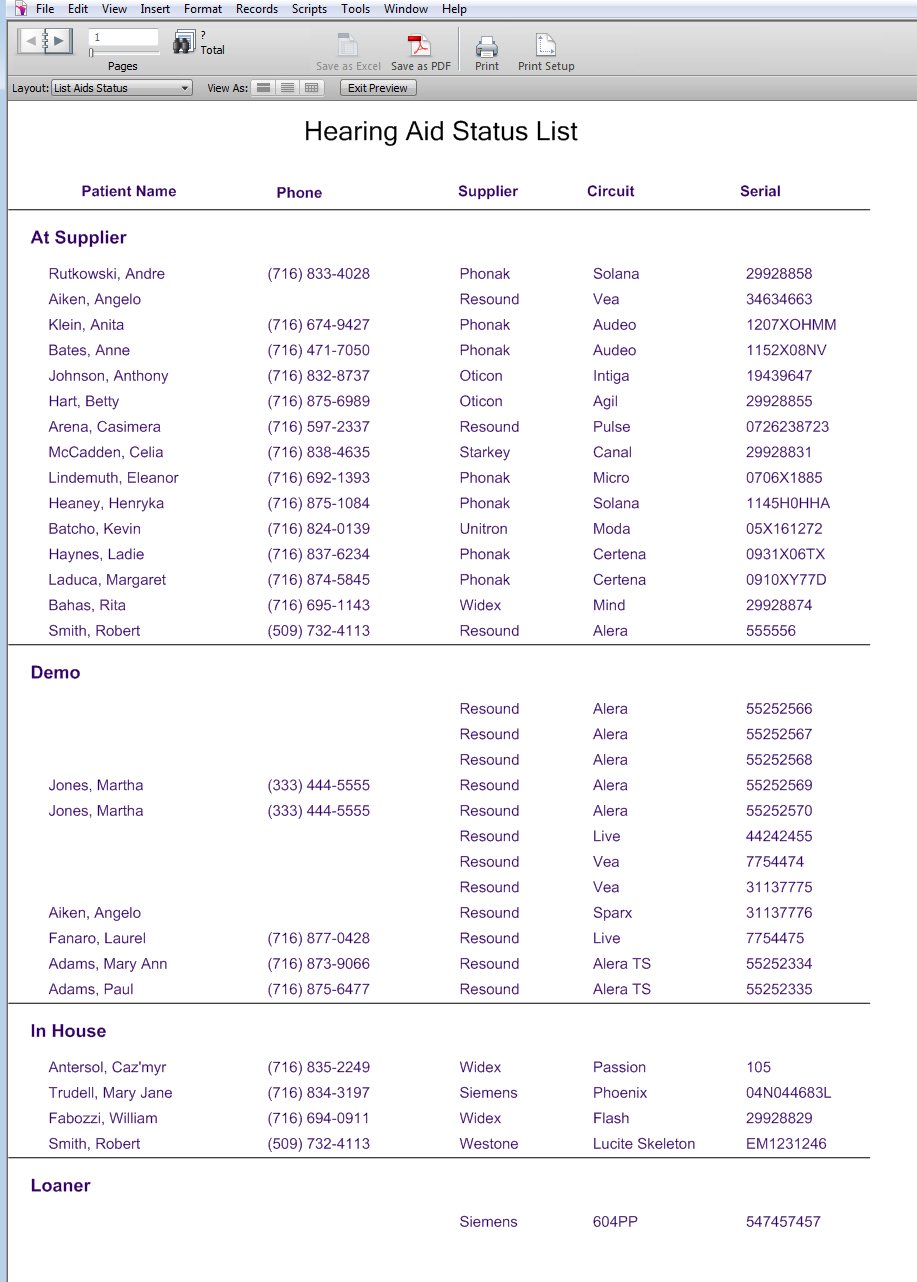
The hearing device history screen allows you to create an unlimited number of events to track each time something significant happens to a hearing device. For example: You could record a comment on the date the device was ordered. Additionally, you can comment after the device is received, fit, sent back for repair, refit, repaired outside of warranty, etc. Each of these events is completely searchable in a Google type search. The screen also allows for additional space to record information such as device program information. Additionally, you can add your own fields to track what ever is important to you in regards to hearing devices.